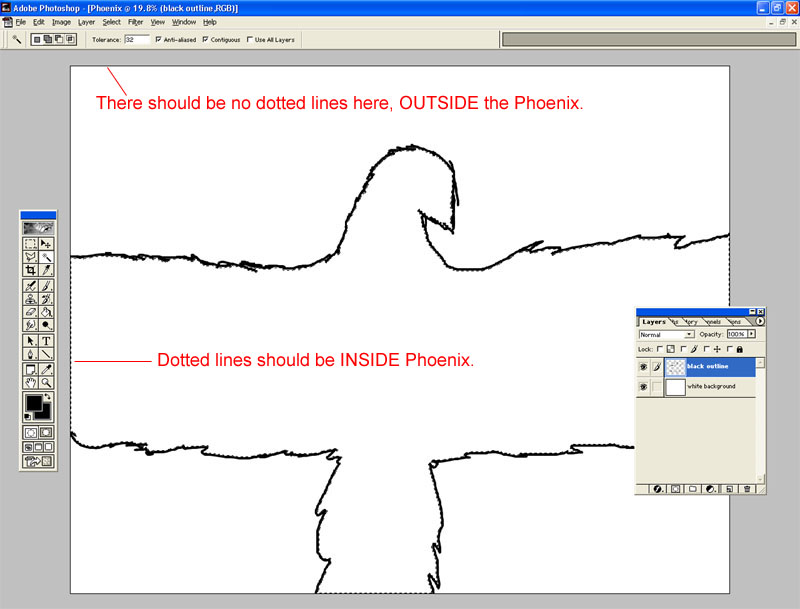Creating the Outline
Pick the Paintbrush Tool.
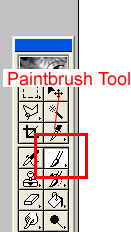
Click on the foreground color.
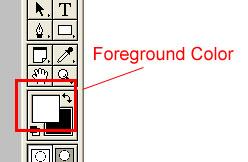
A box, Color Picker, will appear. We want black, so enter "000000" by the # sign on the lower portion of the color picker box. Then hit "OK."
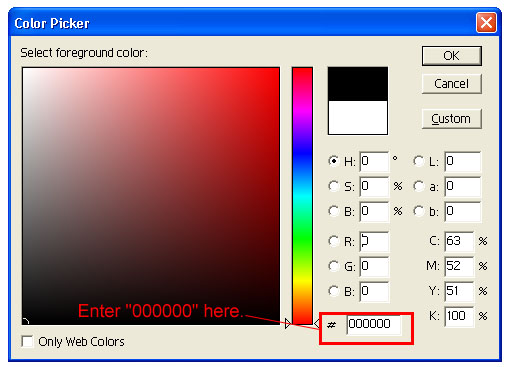
Now we will pick the size of the brush we want to use. If you are using the larger resolution (300 pixels per inch), a larger brush is recommended. Also, make sure that the brush you choose is a solid black circle.
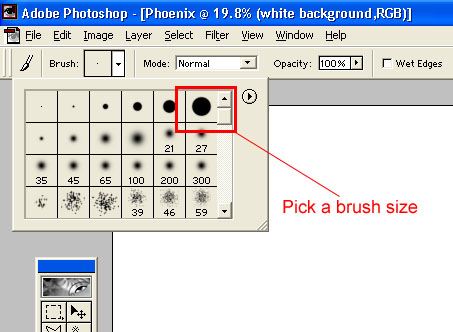
Create a New Layer.
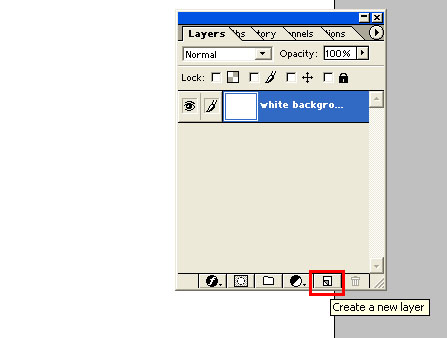
Right-click on the new layer, choose "Layer Properties..." and name it "black outline."
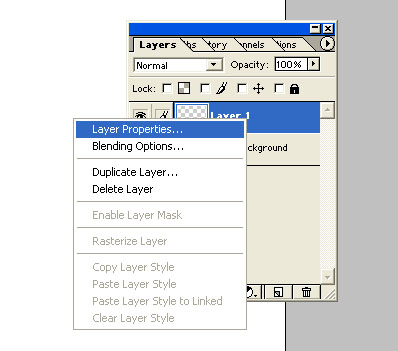
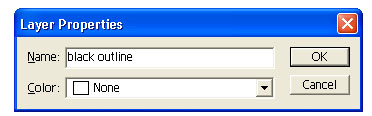
We are now ready to draw.
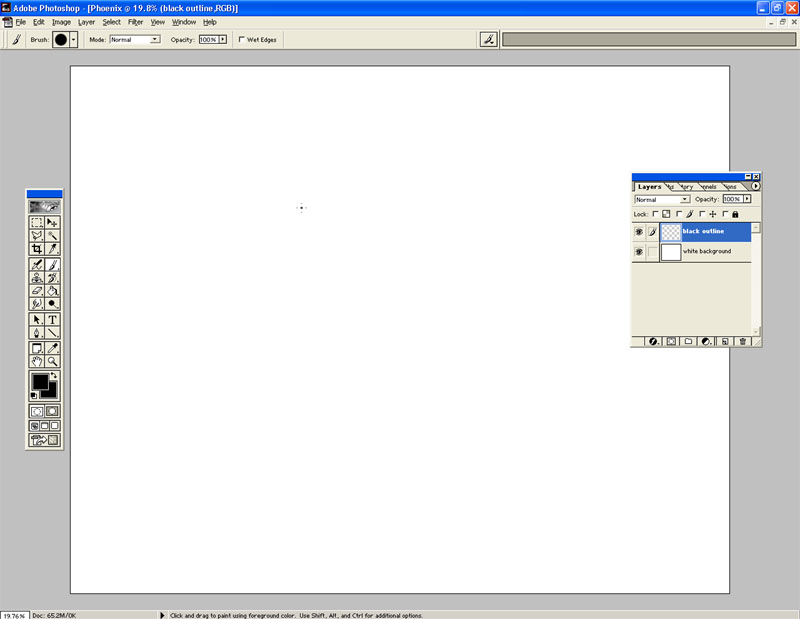
Using either a mouse or a tablet, draw a rough outline of a Phoenix. It doesn't have to be very good, and the edges can be jagged or smooth. This outline will only serve as a template and be wiped completely later on. Just concern yourself with where you generally want the head, the wings, and the tail to be. I might make the neck a little thinner for this one.
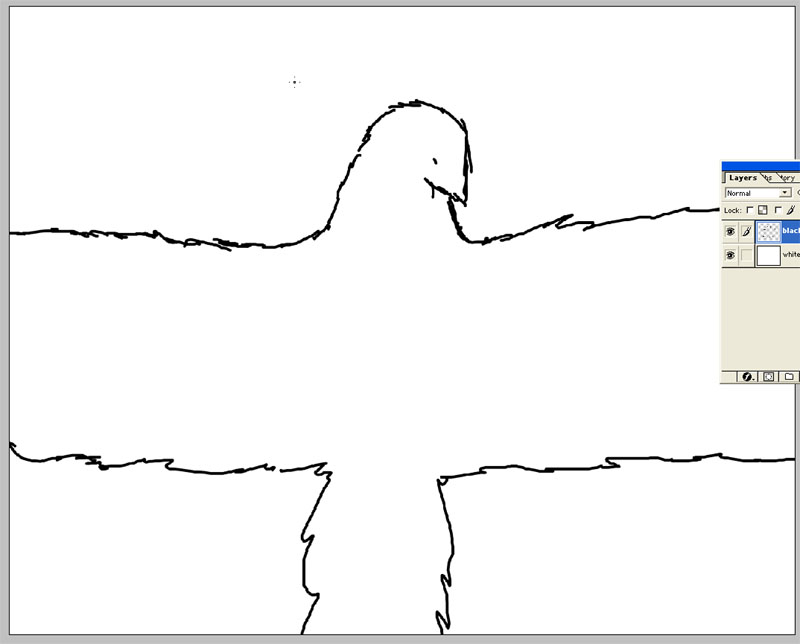
If you look at the outline I've made, you will notice a few gaps of white between the black outline. We want to fill in those gaps. I've indicated the gaps with red boxes in the image below.
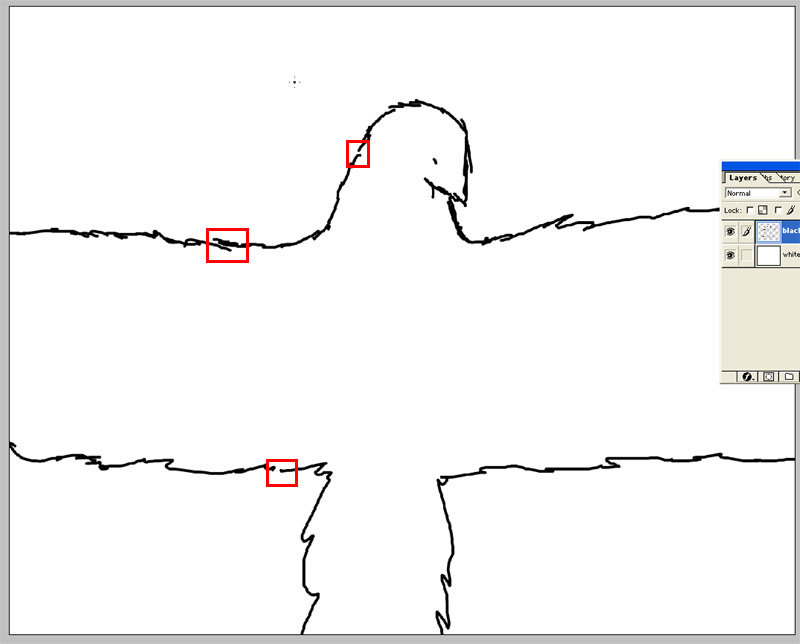
Just take the same brush you've been using and connect the lines so that there are no more gaps. Here's how mine looked after filling in all the gaps, removing the dot that probably looked like an eye but was really an accident, and editing the neck.
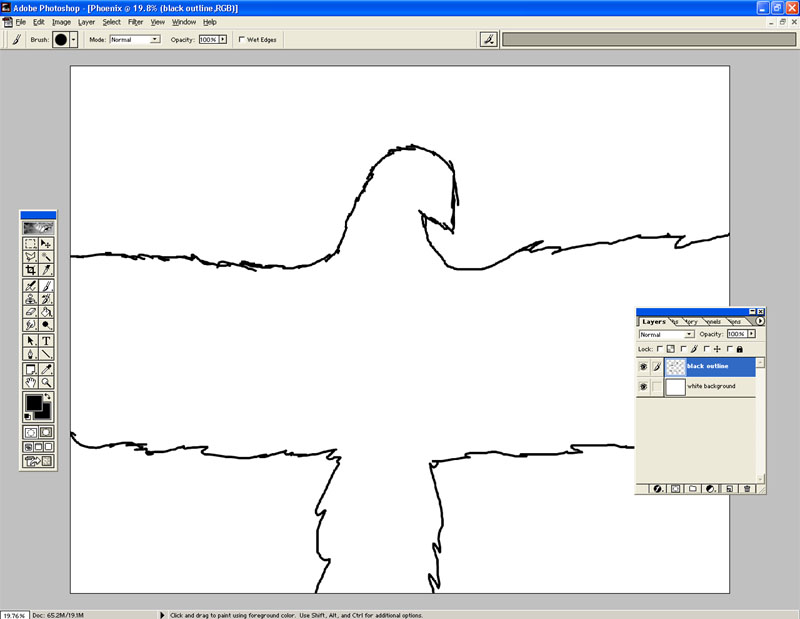
Pick the Magic Wand tool.
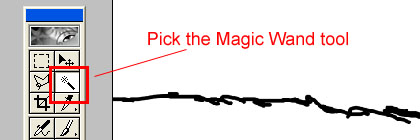
Click inside the outline. Assuming you filled in all the gaps, only the inside of the Phoenix will be selected. If you see dotted lines along the top and bottom of the canvas (indicating that everything except the actual black lines was selected), there are still some gaps to be found and filled. The image below shows that only the inside of the Phoenix was selected.